Top 10 Cool Tools 2014
![]()
The close of the year is a good time to take stock of the best productivity apps and websites launched over the last 12 months. A quick count of my bookmarks reveals more than 100 newly issued applications. The following are my picks for the tools that stand out from the crowd.
 Let’s start this list with the most obvious choice for inclusion, Google Classroom. A new tool to help teachers create and manage assignments, Google Classroom launched to a limited crowd in May 2014 and opened to all Google Apps for Education users in late August. Google Classroom’s primary purpose is to make it easy for teachers to distribute assignments to students. Educators can create assignment templates and push them out to all or select students simultaneously. The most convenient feature of Google Classroom? It creates assignment folders for each of the classes that teachers manage in their accounts. Google Classroom also has a gradebook offering, but it needs some refinement before it will replace the programs that teachers are currently using.
Let’s start this list with the most obvious choice for inclusion, Google Classroom. A new tool to help teachers create and manage assignments, Google Classroom launched to a limited crowd in May 2014 and opened to all Google Apps for Education users in late August. Google Classroom’s primary purpose is to make it easy for teachers to distribute assignments to students. Educators can create assignment templates and push them out to all or select students simultaneously. The most convenient feature of Google Classroom? It creates assignment folders for each of the classes that teachers manage in their accounts. Google Classroom also has a gradebook offering, but it needs some refinement before it will replace the programs that teachers are currently using.
 To use Google Classroom, your school must have a Google Apps for Education domain. That requirement shortchanges non-Google Apps users who still require an online system of distributing and collecting students’ assignments. If that describes your situation, you’ll want to check out Otus. A free online learning environment, Otus was originally designed to help educators distribute assignments, quizzes, polls, and reading materials from their iPads to their students’ iPads. Realizing that teachers without iPads wanted to use the service, Otus was made available via a Web browser. Educators can sign up for Otus on the iPad app or the Web. Once you have registered, you can create classrooms. Students must enter a class code to join your Otus classroom. Beyond enabling the distribution of assignments, Otus offers polling tools; resource libraries containing links and documents organized by teachers; and assessment tools. The polling function allows you to create and deliver quick, one-question polls to a group in multiple choice, true/false, or open-response formats. Names can be displayed next to poll responses or hidden.
To use Google Classroom, your school must have a Google Apps for Education domain. That requirement shortchanges non-Google Apps users who still require an online system of distributing and collecting students’ assignments. If that describes your situation, you’ll want to check out Otus. A free online learning environment, Otus was originally designed to help educators distribute assignments, quizzes, polls, and reading materials from their iPads to their students’ iPads. Realizing that teachers without iPads wanted to use the service, Otus was made available via a Web browser. Educators can sign up for Otus on the iPad app or the Web. Once you have registered, you can create classrooms. Students must enter a class code to join your Otus classroom. Beyond enabling the distribution of assignments, Otus offers polling tools; resource libraries containing links and documents organized by teachers; and assessment tools. The polling function allows you to create and deliver quick, one-question polls to a group in multiple choice, true/false, or open-response formats. Names can be displayed next to poll responses or hidden.
 Featured in the September “Cool Tools” column, the student-response system Plickers has been the darling of every “best of the Web” presentation that I’ve given of late. Unlike other anonymous student-response applications, Plickers doesn’t require kids to have mobile devices, laptops, or expensive handheld clickers. Instead, it uses a teacher’s iPad or Android tablet in conjunction with a series of printed QR codes distributed to students. The QR codes are printed on large, 5" x 7" index cards, one code per student. Each card can be turned in four orientations, each providing a different answer. When the teacher is ready to collect data, he or she uses the Plickers mobile app to scan the cards to reveal a bar graph of responses.
Featured in the September “Cool Tools” column, the student-response system Plickers has been the darling of every “best of the Web” presentation that I’ve given of late. Unlike other anonymous student-response applications, Plickers doesn’t require kids to have mobile devices, laptops, or expensive handheld clickers. Instead, it uses a teacher’s iPad or Android tablet in conjunction with a series of printed QR codes distributed to students. The QR codes are printed on large, 5" x 7" index cards, one code per student. Each card can be turned in four orientations, each providing a different answer. When the teacher is ready to collect data, he or she uses the Plickers mobile app to scan the cards to reveal a bar graph of responses.
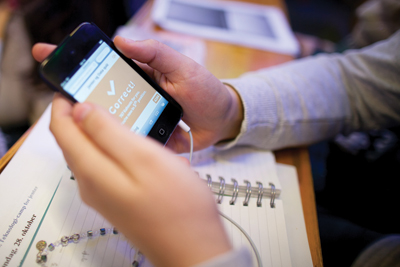 Kahoot (screencast below) is a super way to review topics with students while incorporating a game-based format. On Kahoot, you create a quiz or survey—including images or video—that your students respond to through any Web-enabled device. A teacher can control the pace of the quiz by setting a time limit for each question. As students answer questions, they are awarded points for correct responses and the timeliness of their answers. A scoreboard is displayed on the teacher’s screen. Students needn’t have a Kahoot account in order to participate. They simply visit Kahoot.it and enter the teacher-provided PIN code to join. Students may use their own names or pseudonyms.
Kahoot (screencast below) is a super way to review topics with students while incorporating a game-based format. On Kahoot, you create a quiz or survey—including images or video—that your students respond to through any Web-enabled device. A teacher can control the pace of the quiz by setting a time limit for each question. As students answer questions, they are awarded points for correct responses and the timeliness of their answers. A scoreboard is displayed on the teacher’s screen. Students needn’t have a Kahoot account in order to participate. They simply visit Kahoot.it and enter the teacher-provided PIN code to join. Students may use their own names or pseudonyms.
 There’s no shortage of iPad apps for creating explanatory videos. Most don’t offer anything to differentiate themselves from the crowd; Shadow Puppet Edu is an exception. The app provides an integrated search tool that enables students to locate images from the Library of Congress, NASA, and Creative Commons-licensed photos via Flickr. Students can also import pictures and videos from the camera roll on their iPads. After selecting pictures and video clips, students can drag and arrange them in order. To create a story, users press a “record” button and speak while flipping through the images. When they’re happy with their videos, they can share their projects through a variety of channels, including YouTube and email. Shadow Puppet Edu projects are automatically saved to the camera roll on a student’s iPad. Registration is not required to use the application.
There’s no shortage of iPad apps for creating explanatory videos. Most don’t offer anything to differentiate themselves from the crowd; Shadow Puppet Edu is an exception. The app provides an integrated search tool that enables students to locate images from the Library of Congress, NASA, and Creative Commons-licensed photos via Flickr. Students can also import pictures and videos from the camera roll on their iPads. After selecting pictures and video clips, students can drag and arrange them in order. To create a story, users press a “record” button and speak while flipping through the images. When they’re happy with their videos, they can share their projects through a variety of channels, including YouTube and email. Shadow Puppet Edu projects are automatically saved to the camera roll on a student’s iPad. Registration is not required to use the application.
 Android and Chromebook users have long envied iPad users, especially when it came to iOS exclusive apps such as ShowMe, which essentially transforms a tablet into an interactive whiteboard. This year, Clarisketch satisfied Android users by launching a whiteboard video creation app for the Google operating system. Clarisketch allows you to record your voice while sketching on images or a blank canvas. While talking about a particular picture, for example, you can highlight a certain section by drawing on it. Completed projects are shared as links to a video file hosted on Clarisketch. You can share the link to your Clarisketch video, which is playable on any device that has a Web browser.
Android and Chromebook users have long envied iPad users, especially when it came to iOS exclusive apps such as ShowMe, which essentially transforms a tablet into an interactive whiteboard. This year, Clarisketch satisfied Android users by launching a whiteboard video creation app for the Google operating system. Clarisketch allows you to record your voice while sketching on images or a blank canvas. While talking about a particular picture, for example, you can highlight a certain section by drawing on it. Completed projects are shared as links to a video file hosted on Clarisketch. You can share the link to your Clarisketch video, which is playable on any device that has a Web browser.
 Kaizena is a popular tool that allows you to leave voice comments on your students’ work in Google Drive. Until June 2014, Kaizena only worked on Google Docs. This summer, Kaizena added support for adding voice commentary to Google Slides presentations. After authorizing Kaizena to access your Google Drive account, you can highlight portions of your students’ work and add voice or text comments.
Kaizena is a popular tool that allows you to leave voice comments on your students’ work in Google Drive. Until June 2014, Kaizena only worked on Google Docs. This summer, Kaizena added support for adding voice commentary to Google Slides presentations. After authorizing Kaizena to access your Google Drive account, you can highlight portions of your students’ work and add voice or text comments.
 Writing stories could be easier and more enjoyable for students with the help of visual prompts. Enter MyStorybook.This new online tool provides blank pages to type, draw, and import clip art. You can also upload your own images. MyStorybook provides lots of stock art that students can place on a page or use as a background. To branch out beyond text and images, students can use the drawing tools on any pages in their stories. Teachers get students to use MyStorybook by creating a story template and publishing it for classes to follow while constructing their own stories. The stories published in the MyStorybook gallery have an edit option for students to refine their work.
Writing stories could be easier and more enjoyable for students with the help of visual prompts. Enter MyStorybook.This new online tool provides blank pages to type, draw, and import clip art. You can also upload your own images. MyStorybook provides lots of stock art that students can place on a page or use as a background. To branch out beyond text and images, students can use the drawing tools on any pages in their stories. Teachers get students to use MyStorybook by creating a story template and publishing it for classes to follow while constructing their own stories. The stories published in the MyStorybook gallery have an edit option for students to refine their work.
 Sticking to the theme of writing, Hemingway App is particularly noteworthy. A solid aid ideal for students, this free tool helps you analyze your work. Hemingway provides valuable feedback on the passage you’ve written or copied and pasted into the site. Your document will be highlighted by the app to indicate parts that use passive voice, adverbs, and overly complex sentences. All of those factors are accounted for in a readability score.
Sticking to the theme of writing, Hemingway App is particularly noteworthy. A solid aid ideal for students, this free tool helps you analyze your work. Hemingway provides valuable feedback on the passage you’ve written or copied and pasted into the site. Your document will be highlighted by the app to indicate parts that use passive voice, adverbs, and overly complex sentences. All of those factors are accounted for in a readability score.
 Maps are often relegated to dry social studies lessons. Wikia Maps might challenge that assumption. While it can be used to create actual maps, the truly cool feature of the application is its capacity to explore imaginary places; you can create custom maps based on images that you upload to the site. Students, for instance, could create maps about fictional places they’ve read about. To do this, they would draw a map of a fictional town or fantasy world, take a picture of it, and upload it to Wikia Maps. Then, students can add multimedia placemarks to their map.
Maps are often relegated to dry social studies lessons. Wikia Maps might challenge that assumption. While it can be used to create actual maps, the truly cool feature of the application is its capacity to explore imaginary places; you can create custom maps based on images that you upload to the site. Students, for instance, could create maps about fictional places they’ve read about. To do this, they would draw a map of a fictional town or fantasy world, take a picture of it, and upload it to Wikia Maps. Then, students can add multimedia placemarks to their map.
The great thing about the Web is that new tools are constantly released. By this time next year, we’ll be looking at another round of innovative tools to use in the classroom. Until then, give this year’s best new applications a try.
RELATED
The job outlook in 2030: Librarians will be in demand
The job outlook in 2030: Librarians will be in demand
ALREADY A SUBSCRIBER? LOG IN
We are currently offering this content for free. Sign up now to activate your personal profile, where you can save articles for future viewing



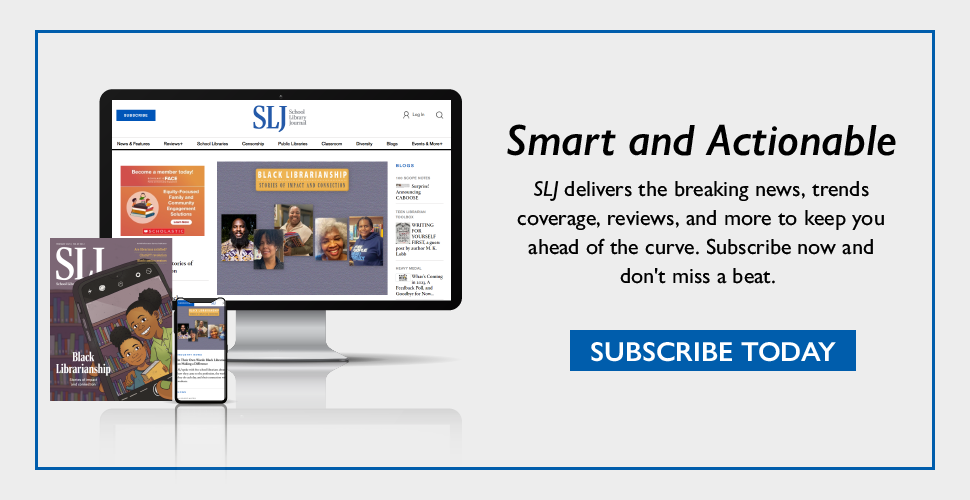
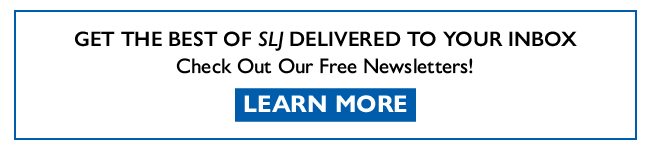
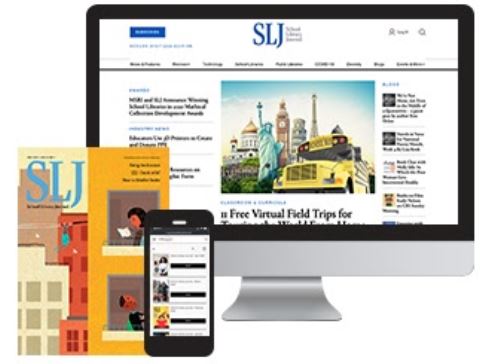
Add Comment :-
Comment Policy:
Comment should not be empty !!!
colby
My students love Shadow Puppet.Posted : Dec 13, 2014 07:52