Screencasting Tools for Tech Support | Cool Tools
This time of year, a lot of new laptops, Chromebooks, iPads, and other devices appear in the hands of our students and colleagues. While most students adapt to new devices like ducks to water, our colleagues often need help. Providing assistance when someone is right in front of you is straightforward: you see a problem and try to show that person how to fix it. Offering help remotely can be a challenge. Here are some video and screencasting tools for doing so.
 Teach Parents Tech is a good resource for finding tutorial videos for the person in your life who needs help with the basics of navigating a computer and/or the Internet. This free Google service allows you to send digital care packages to family and friends. Simply specify a recipient, choose the type of help they need, and enter an email address. Your recipients will receive a set of Google-selected videos designed to help with specific tasks. As the sender, you can preview the videos before sending.
Teach Parents Tech is a good resource for finding tutorial videos for the person in your life who needs help with the basics of navigating a computer and/or the Internet. This free Google service allows you to send digital care packages to family and friends. Simply specify a recipient, choose the type of help they need, and enter an email address. Your recipients will receive a set of Google-selected videos designed to help with specific tasks. As the sender, you can preview the videos before sending.
 When Teach Parents Tech doesn’t have the video tutorials you need, it may be time to create your own. There are a lot of solid tools. My favorite? Screencast-O-Matic, free on Mac and Windows computers. Your account lets you record videos of everything happening on your computer. Enable access to your computer’s microphone, and you can narrate the actions you are performing on your screen. A big yellow circle follows your cursor on the screen during the recording, making it easy for viewers to see exactly what you’re clicking on in your videos. Share your Screencast-O-Matic videos by uploading them directly to YouTube. Screencast-O-Matic’s basic service is free; a paid option ($15 a year) allows you to record longer videos in high definition.
When Teach Parents Tech doesn’t have the video tutorials you need, it may be time to create your own. There are a lot of solid tools. My favorite? Screencast-O-Matic, free on Mac and Windows computers. Your account lets you record videos of everything happening on your computer. Enable access to your computer’s microphone, and you can narrate the actions you are performing on your screen. A big yellow circle follows your cursor on the screen during the recording, making it easy for viewers to see exactly what you’re clicking on in your videos. Share your Screencast-O-Matic videos by uploading them directly to YouTube. Screencast-O-Matic’s basic service is free; a paid option ($15 a year) allows you to record longer videos in high definition.
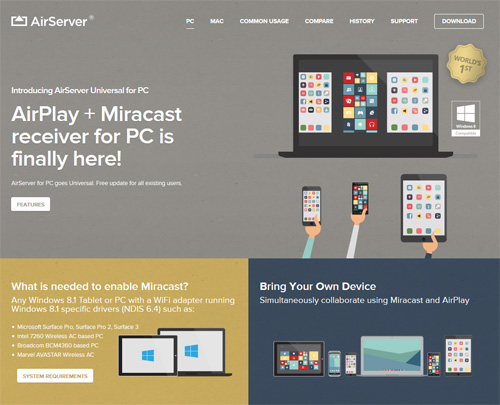 If you need to make a video tutorial about an iPad issue, try AirServer, which lets you mirror your iPad’s screen to your Mac or Windows computer. While doing so, turn on AirServer’s record option to create a tutorial video. You can try Airserver for free for seven days before purchasing it for $11.99.
If you need to make a video tutorial about an iPad issue, try AirServer, which lets you mirror your iPad’s screen to your Mac or Windows computer. While doing so, turn on AirServer’s record option to create a tutorial video. You can try Airserver for free for seven days before purchasing it for $11.99.
 The plummeting prices of Chromebooks makes them attractive for folks who do most of their work online. Creating Chromebook tutorial videos used to require broadcasting and recording a Google+ Hangout. Not any more, thanks to Chrome applications like Screencastify. When it’s installed in your Chrome browser, you can record all the actions you are performing on your Chromebook. Voiceovers are supported, and a pointer is included by default. Completed recordings can be saved to your Chromebook or uploaded to YouTube.
The plummeting prices of Chromebooks makes them attractive for folks who do most of their work online. Creating Chromebook tutorial videos used to require broadcasting and recording a Google+ Hangout. Not any more, thanks to Chrome applications like Screencastify. When it’s installed in your Chrome browser, you can record all the actions you are performing on your Chromebook. Voiceovers are supported, and a pointer is included by default. Completed recordings can be saved to your Chromebook or uploaded to YouTube.
 Sometimes people can’t find the right words to describe the problems they are having with their computers or iPads, and a tool like ScreenLeap will save both parties a lot of frustration by letting you invite people to share their screens with you. To do so, just visit the site, click “share your screen,” and send the resulting sharing code to your recipient, allowing him or her to view it. The basic screen-sharing service is free; for $15 you can enable voice conferencing.
Sometimes people can’t find the right words to describe the problems they are having with their computers or iPads, and a tool like ScreenLeap will save both parties a lot of frustration by letting you invite people to share their screens with you. To do so, just visit the site, click “share your screen,” and send the resulting sharing code to your recipient, allowing him or her to view it. The basic screen-sharing service is free; for $15 you can enable voice conferencing.
Finally, when you’re stumped by someone’s tech support question, turn to YouTube, where I’ve found answers to many of my own tech questions over the years. In fact, before you make your own screencast, check there to see if someone has already addressed the same problem. There’s a good chance someone has.
RELATED
The job outlook in 2030: Librarians will be in demand
The job outlook in 2030: Librarians will be in demand
ALREADY A SUBSCRIBER? LOG IN
We are currently offering this content for free. Sign up now to activate your personal profile, where you can save articles for future viewing



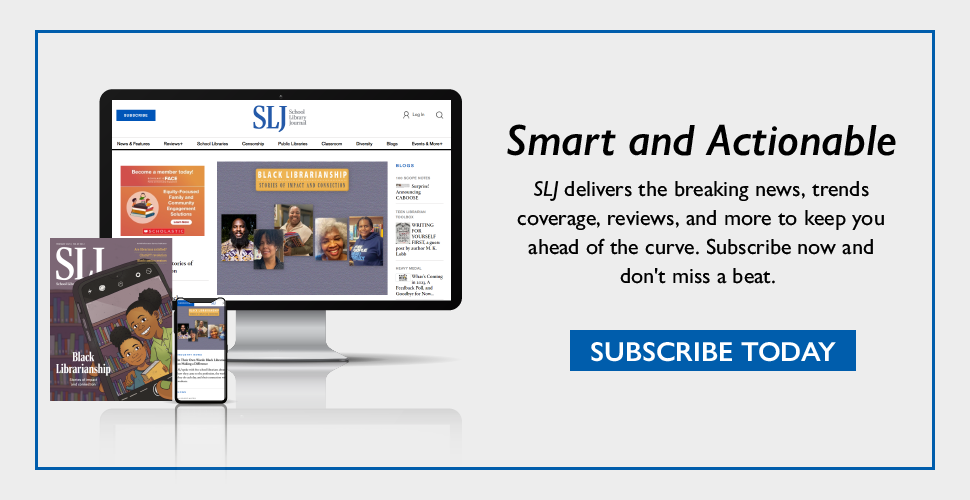
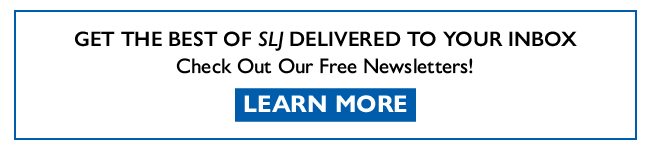
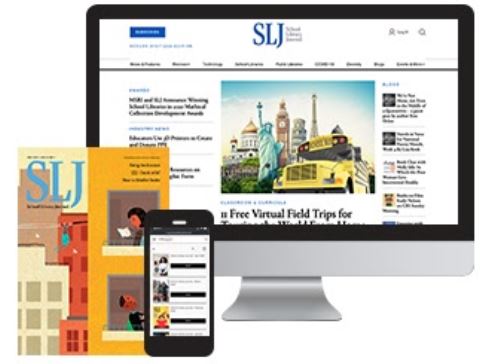
Add Comment :-
Comment Policy:
Comment should not be empty !!!
Delores Lyon
Thanks for sharing this! I think that this is a great idea for people who are in IT. I know that we would probably benefit from something like this. It is important that IT support can get to people's problems remotely, and this is a great way to do that.Posted : Mar 07, 2015 03:41
Jo
Richard thank you for your helpful ideas. I am a fan!Posted : Mar 01, 2015 11:14