2018 School Spending Survey Report
Web Stories and Social Graphics Made Easy with Adobe Spark | SLJ Review
Looking to help students craft digital stories? Or spice up library promotional materials? Adobe’s free Spark suite can serve a variety of creation needs, from explainer videos and student narratives to social memes.
Parent newsletter
Spark Page is an easy-to-use tool for digital storytelling. Insert photos and videos into stories to create stunning visual displays. Use Spark Page to recap monthly library activities or to send parents a classroom newsletter. Ask students to create a weekly wrap-up highlighting what they learned and/or favorite aspects of their week. The share features make it a snap to send stories to parents and community members, embed stories in webpages, and disseminate creations via Facebook and Twitter. Keep stories private by not allowing them to be discoverable by other Spark users.Memes on the fly
 Have you ever wondered how your colleague or friend created that amazing meme or graphic they just posted on Twitter? Enter Spark Post, a quick and easy way to create social media graphics. Select a graphic and quote from the Inspiration Gallery to edit or start from scratch with your own saying and photograph. Like Canva and Piktochart, Post offers different formats for graphics so you can create posters, slides, and website banners, or graphics optimized for Instagram, Twitter, Pinterest, and Facebook. Spark Video is a straightforward tool that combines images and text with user narration to create simple videos. Once a user selects a topic, Spark Video provides suggested video structures, layouts, music, and themed templates, allowing students to focus more on content and less on design. Unfortunately, the tool doesn’t allow users to shoot real-time video or import clips. So projects here are more like narrated PowerPoint slideshows than iMovie creations. Why use the Spark website instead of the apps? If your school doesn’t have iPads, the web tool is the way to go. Even if students use iPads, the website might be optimal when you aren’t sure which app to choose for a project. When users click the new project button (a yellow plus sign), the Spark website offers suggestions like “tell a story” and “promote something,” then selects the most fitting application for creation needs. One of the best aspects of Adobe Spark is that it can be used across disciplines. For example, ask students to create visual graphics of vocabulary words in science, math, or English using Spark Post. Students can use Spark Video to explain mathematical concepts or analyze a primary source. Spark Page offers students a platform for writing and illustrating learning through images and videos in any and all subject areas.
Have you ever wondered how your colleague or friend created that amazing meme or graphic they just posted on Twitter? Enter Spark Post, a quick and easy way to create social media graphics. Select a graphic and quote from the Inspiration Gallery to edit or start from scratch with your own saying and photograph. Like Canva and Piktochart, Post offers different formats for graphics so you can create posters, slides, and website banners, or graphics optimized for Instagram, Twitter, Pinterest, and Facebook. Spark Video is a straightforward tool that combines images and text with user narration to create simple videos. Once a user selects a topic, Spark Video provides suggested video structures, layouts, music, and themed templates, allowing students to focus more on content and less on design. Unfortunately, the tool doesn’t allow users to shoot real-time video or import clips. So projects here are more like narrated PowerPoint slideshows than iMovie creations. Why use the Spark website instead of the apps? If your school doesn’t have iPads, the web tool is the way to go. Even if students use iPads, the website might be optimal when you aren’t sure which app to choose for a project. When users click the new project button (a yellow plus sign), the Spark website offers suggestions like “tell a story” and “promote something,” then selects the most fitting application for creation needs. One of the best aspects of Adobe Spark is that it can be used across disciplines. For example, ask students to create visual graphics of vocabulary words in science, math, or English using Spark Post. Students can use Spark Video to explain mathematical concepts or analyze a primary source. Spark Page offers students a platform for writing and illustrating learning through images and videos in any and all subject areas. Verdict
By adding website capabilities, Adobe has made Spark available to students and schools regardless of platforms and devices used. These easy-to-use apps and the website are powerful tools for students to create and share their learning. I’ll be sharing Adobe Spark with teachers and students in my school, and I already have a long list of ideas for using Spark to promote library programs. Find more ideas for using Adobe Spark in your classroom or library on the Adobe Education Exchange website. Jennifer Hanson is director of library services at Worcester Academy in Massachusetts.RELATED
RECOMMENDED
CAREERS
The job outlook in 2030: Librarians will be in demand
CAREERS
The job outlook in 2030: Librarians will be in demand
ALREADY A SUBSCRIBER? LOG IN
We are currently offering this content for free. Sign up now to activate your personal profile, where you can save articles for future viewing



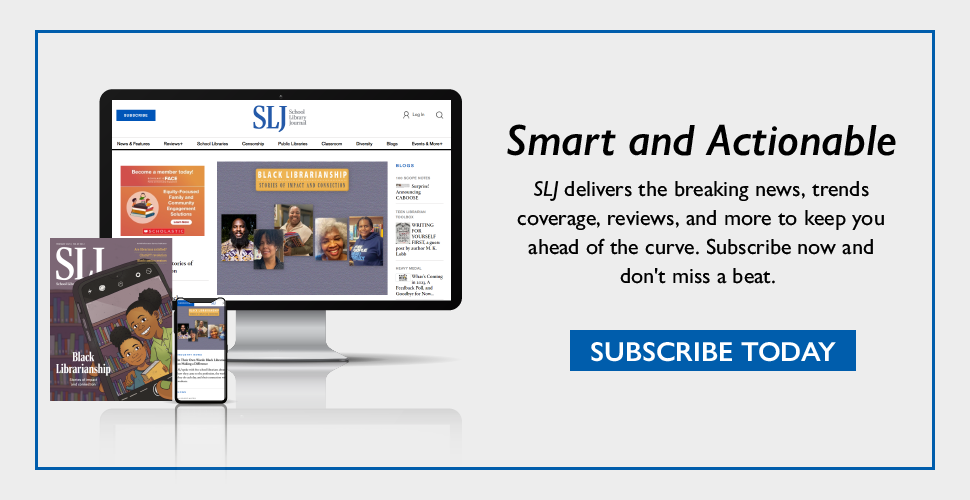
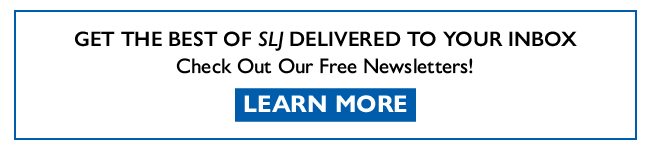
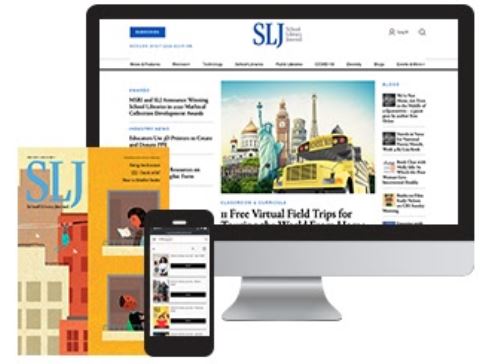
Add Comment :-
Be the first reader to comment.
Comment Policy:
Comment should not be empty !!!