You Are There: No budget for travel? Try video chat.
It was the sort of exchange that could only happen on a field trip. One of my students, noticing the unusual bow attached to Alexander Hamilton’s ponytail, asked our guide about the odd accessory. “That’s a bag wig,” replied Eli Lesser, director of education at the National Constitution Center in Philadelphia. Colonial gents often wore them at the end of their powdered hairpieces. Since the wigs weren’t always clean, he explained, they needed to keep the dicey things up and off their coats.

Illustration by John S. Dykes
Lesser continued on, walking my eighth-grade American history students through the Center’s Hall of Signers. They were enthralled—and 1,000 miles away. From our classroom in Liberty, MO, we were able to get up close and personal with the Philadelphia landmark, thanks to Google Mail’s video chat function. It’s a far cry from the early days of videoconferencing. In my old school district, where I taught in the 1990s, I recall an entire room filled with tens of thousands of dollars worth of equipment and software, which was necessary back then to connect with others in distant locations. Today, any teacher with an Internet hookup and a $30 webcam can connect with anyone in the world using video chat. Programs like Skype Video and the aforementioned Google app make it easy and, best of all, are completely free. You very likely have most of the necessary tools already on your computer and just need to unlock the potential. My inspiration came a couple years ago. While attending a summer teacher workshop at the National Constitution Center, I got to explore the Hall of Signers firsthand. Wandering among the life-size bronze statues of the 42 delegates to the 1787 Constitutional Convention while hearing their unique stories was an experience I knew I wanted to share with my students at South Valley Junior High. No way could we do a physical trip, so I coordinated a video chat with Lesser. Back in Liberty, my students watched as I projected the image from my desktop computer onto a screen at the front of the classroom. In moments, they were touring the Hall of Signers with Lesser, armed with a wireless-enabled laptop and a webcam, as their guide. Students raised their hands when they had a question and he would call on them, the entire class able to hear and see the response. Using the picture-in-picture feature, Lesser could see the video he was sending to my classroom at the same time. We visited this past year, in similar fashion, with author Pat Hughes. My students had read her historical novel Guerrilla Season which takes place in Missouri during the Civil War (See “The Dixie Clicks” December 2006. From her living room in Philadelphia, Hughes fielded questions from the kids about the writing process. She took primary resources that she had used—including an old Civil War-era book—and held them up to the camera to show my students. The conferencing setup had been a snap. In fact, it was such a casual affair it seemed as if Hughes had simply invited us over to hang out and discuss her book. At one point, to the kids’ delight, her Labradoodle came in and jumped on her lap. Marty Kelsey, a science teacher at South Valley, recently shared a unique experience with his seventh graders through video chat. While attending the National Space Symposium in Colorado Springs, CO, Kelsey watched astronauts giving presentations and got to interact with objects used in space exploration. Seizing the opportunity, he took his laptop, a webcam, and Skype Video and broadcast four live lessons to his students that week, in which he showed off a glove used in space and a food tray from the International Space Station. The following week one of his grateful students handed Kelsey a card. “I just wanted to thank you for making science fun,” it read. “I was never really that into science before, but now I want to be the first person to walk on Mars.”Choosing a webcam
Ready to get started? First you’ll need a webcam. While there are many to choose from, my personal favorite is the Logitech Quickcam for Notebooks ($40–50; Windows only). It’s small—about the size of a pack of gum—with a quality internal microphone that effectively picks up audio throughout a room. Laptops with an embedded webcam are fine, but not as flexible as a USB-connected device, which you can angle in different directions, rather than having to shift around your computer. When selecting a webcam, consider the image resolution you need. A science teacher who wants to show detailed, close-up images of a frog dissection, for example, will need a higher quality camera than a teacher who’s facilitating a discussion between an author and her classroom.Practice makes perfect
Some advance prep work will help you make the most of your video chat experience:- Try a practice chat with the other participant before going live with your students. You’ll feel better knowing the settings have been worked out in advance. Also during your dry run, think about the lighting. In one session, turning off half of the lights in my classroom improved the picture for our guest. Same goes for the placement of your camera. Try different locations around the room to find the best possible angle.
- Make a list of the visual elements that you can incorporate into your chat. Brainstorm with your students about what objects they can show on camera. Is there a skill or activity a student can demonstrate, a dance or performance? Video chat without interesting visuals is just a phone call. You can have some real fun when conferencing with another class; performing a skit or sharing a story are just a couple possibilities.
- Prepare your questions ahead of time. If the chat involves students conducting an interview, don’t expect them to pull questions out of thin air. While some conversation will occur spontaneously, I recommend that you script some talking points beforehand. Then, if that awkward silence hits 10 minutes in, you can find a place to prompt discussion.
Eric Langhorst (speakingofhistory@gmail.com) is an eighth-grade American history teacher at South Valley Junior High in Liberty, MO. He blogs at speakingofhistory.blogspot.com.
Here’s what you’ll need to get started:
- A laptop or computer with an Internet connection. The faster the better, but it doesn’t need to be a high speed connection.
- A device to capture your video, such as a webcam that connects via USB or one that’s embedded in your computer. If one is available at your school, you can also use a document camera.
- Video chat software. Two free, easy to download options are Google Mail Video Chat and Skype Video. I have used both in the classroom with success; it merely depends on personal preference.
RELATED
RECOMMENDED
CAREERS
The job outlook in 2030: Librarians will be in demand
CAREERS
The job outlook in 2030: Librarians will be in demand
ALREADY A SUBSCRIBER? LOG IN
We are currently offering this content for free. Sign up now to activate your personal profile, where you can save articles for future viewing



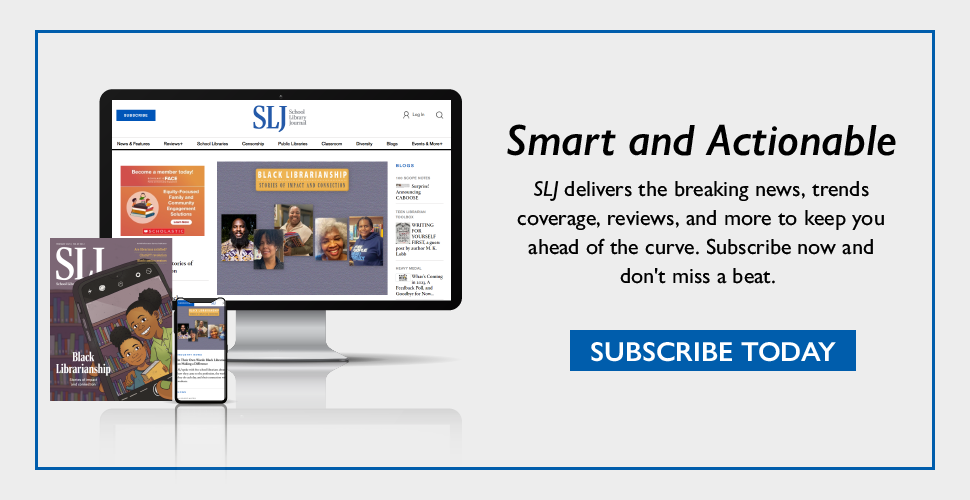
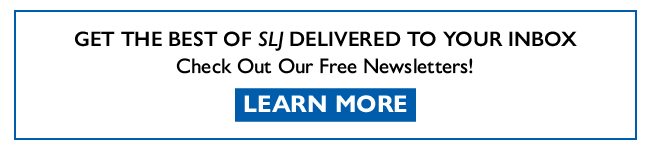
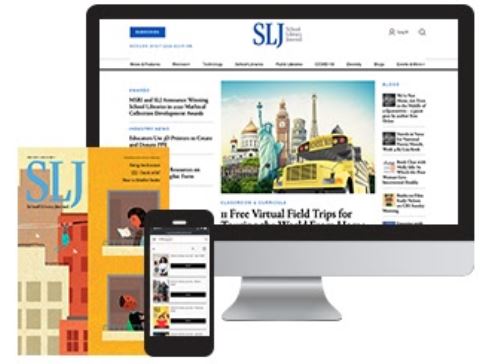
Add Comment :-
Be the first reader to comment.
Comment Policy:
Comment should not be empty !!!